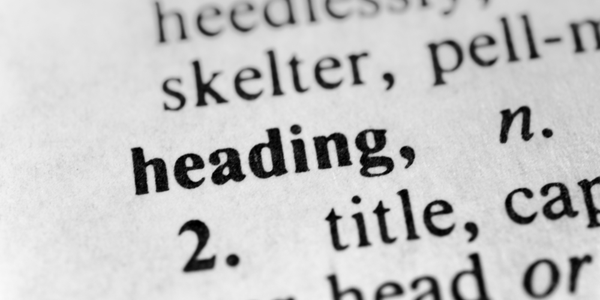I have been spending a lot of time recently learning and implementing best practices when it comes to making digital resources more accessible for all learners. What I have learned is that adjusting a few steps in your workflow makes a world of difference to not only students that require a fully accessible digital resource, but it makes a big difference to the overall look and flow of the digital resource. Today I will focus on document creation in a word processor and an under utilized tool to make your documents accessible to screen readers: Headings.
Using Headings
The purpose of headings and subheadings are to create a visual organization system for the text in your document. This concept is well known, but the way it is executed in a document is often incorrect. The issue is many headings within documents are created by increasing the font size. The issue with this is that while it makes text larger and stand out, a screen reader does not have a way to distinguish that the text is different from the body text of the document.
Regardless if you are using Microsoft Word, Google Docs, or Apple Pages, all word processing software offer the option to organize your text around headings. The workflow shift is that you need to specifically choose a heading vs. just adjusting the font size. Behind the scenes the word processor is making note that this is a heading and should be treated as such from a screen reader. Here is an example of a screen reader trying to read a document with and without headings:
Are you teaching the use of headings and sub headings in your classroom? Please share with us your resources and or best practices below!